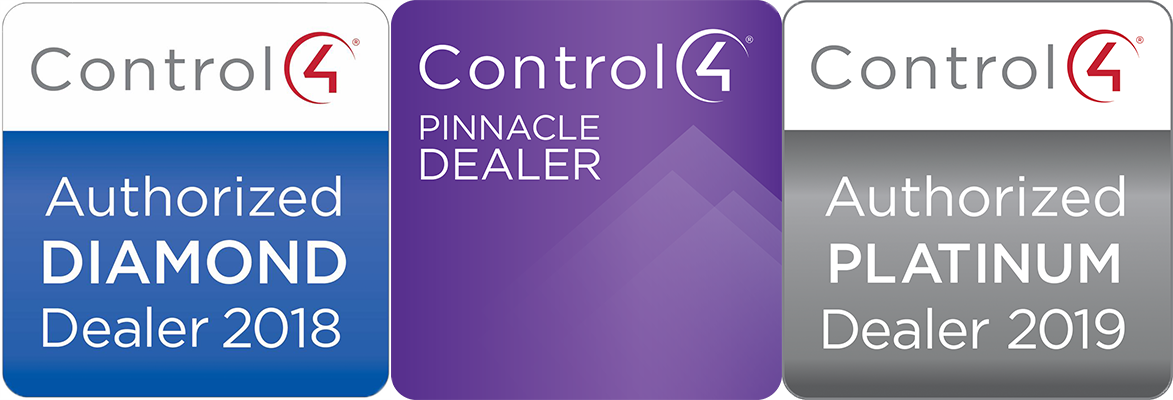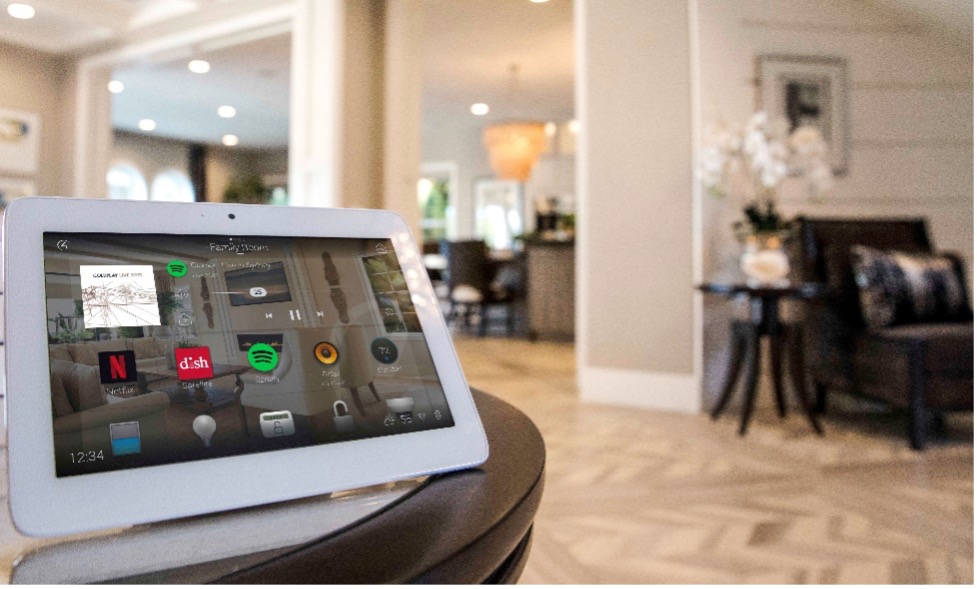
Over the years many of you have asked us if you can personalize your own Control4 system. The good news is there’s a lot you can do to customize the automation of your home and the interface you use to interact with your system without relying on VHT to do the reprogramming for you.
This newsletter will cover some of the tools available for you to tailor your user experience on your own.
| Customize Your Control4 Look & Feel with OS3 Most of you are already on Control4 OS3. If you’re still on an older version give us a call, we’re happy to look at your system and let you know what would be needed to migrate to OS3. This three-minute video demonstrates the key features available in OS3 that allow you to customize the look & feel of the app including room favorites, backgrounds and how to use the new Active Media Bar/Media Sessions functions. This is the most basic level of customization available in Control4 that you can easily master on your own. |
| For step-by-step instructions on how to set up favorites, customize a room screen and room wallpaper go to: https://www.control4.com/os3/getting-the-most-out-of-os3, scroll down to the bottom and look for: + CUSTOMIZATION AND PERSONALIZATION Customizing a Room Screen Customizing Room Wallpaper |
| Create Your Own Lighting Scenes |
| Did you know you can create lighting scenes on your own? This feature was available pre-OS3 but many of our customers don’t take advantage of it. If you have Control4 smart light switches or panelized lighting installed in your home, you can create your own lighting scenes within an easy-to-use interface. |
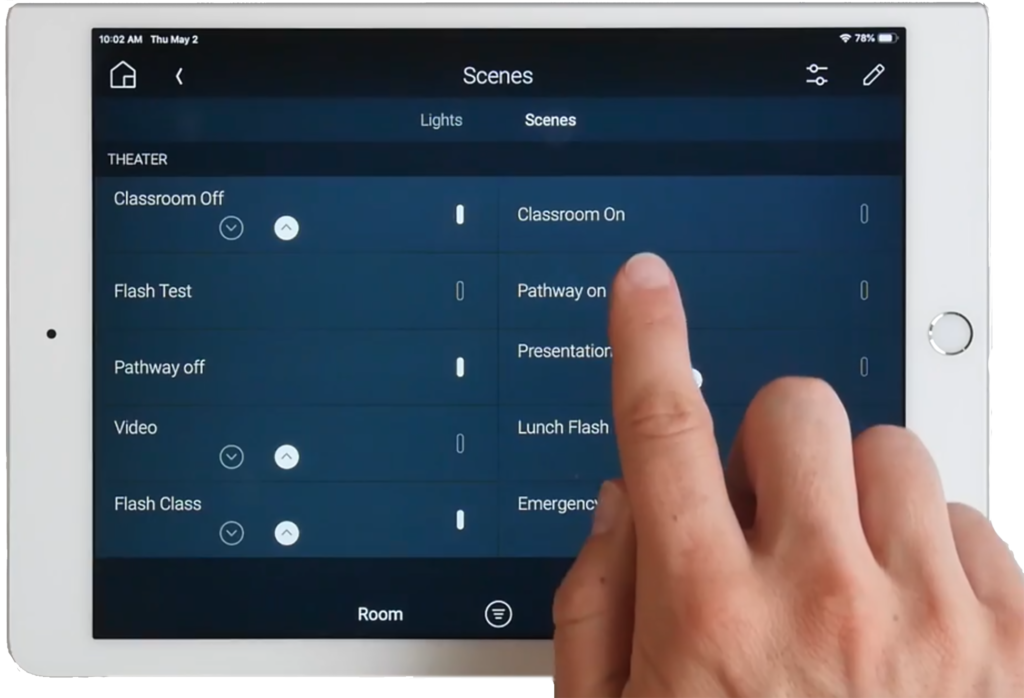
Scenes simply combine individual lights and dimming levels, and can be named and set up to appear in the user interface for one or more rooms. This basic scene creation capability is also easy for you to learn on your own.
For step-by-step instructions on how to create lighting scenes go to: https://www.control4.com/os3/getting-the-most-out-of-os3 and scroll down to:
+ LIGHTING
Creating Lighting Scenes
Editing Lighting Scenes
Scheduling and Event-Based Programming with When>>Then
“When >> Then” is a Control4 programming tool designed for users who want to take matters in their own hands. The concept is pretty simple. You pick the triggering event; “when I hit this keypad button”, followed by a programmable action; “then turn off all dining room lights”. You can also use it to schedule events and send notifications. Check out this video for examples and instructions:
When >> Then is included with your 4Sight subscription as a web app through the Control4 Customer Portal https://customer.control4.com/. If you don’t have 4Sight you can purchase the license on Portal ($100/year) or email Service@valleyhometheater.com and we’ll get you signed up.
To access When>>Then you’ll need your login credentials to access the Customer Portal, once logged in click the When>>Then link, then click the “View my Automations” button and you’re ready to start! This tool is more advanced than the basic OS3 personalization but still relatively easy to learn.
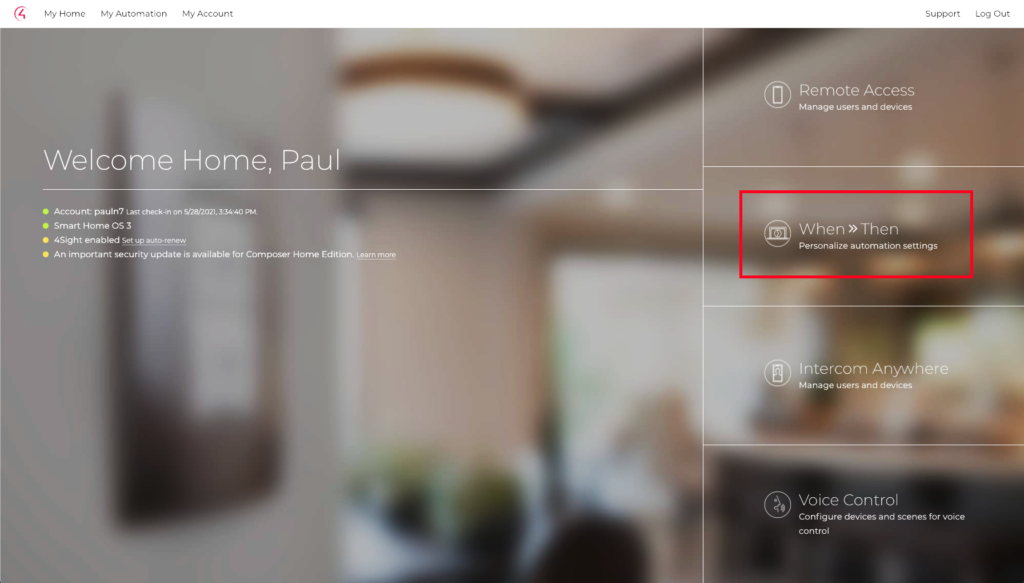
Voice Control
Would you like to be able to make voice commands to your Control4 system? Voice control is available through Amazon Alexa and works well for basic functions like turning lights on and off and controlling scenes. To set this up just log in to the Customer Portal and select Voice Control:
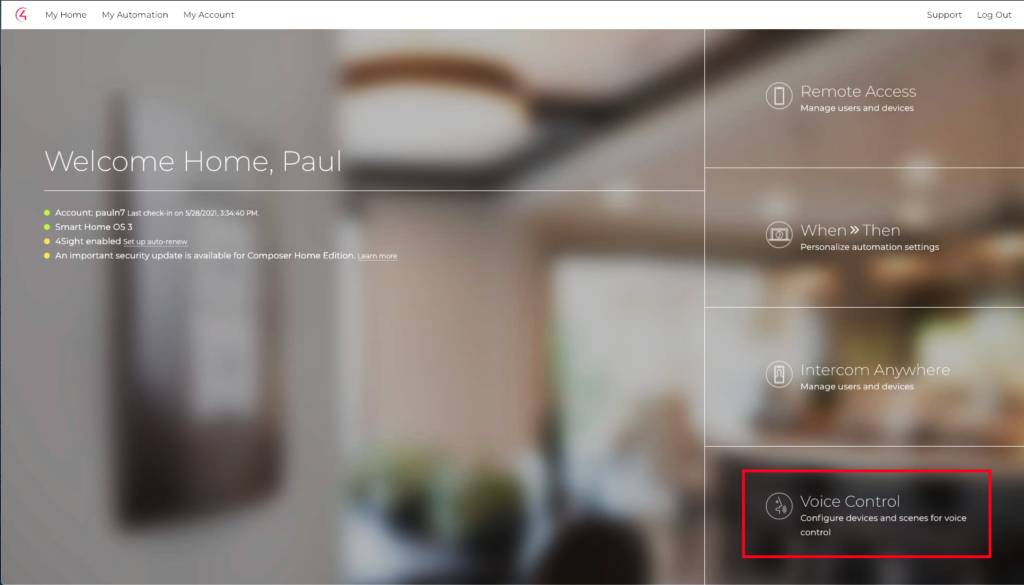
In this section you’ll see the existing functions that are programmed into your system. You can enable individual functions for voice control and see a list of voice commands you can use to speak to your Control4 system through Alexa. Once this is done you’ll need to learn in the devices you want to control into your Alexa app.
This functionality is more advanced and will require a little more configuration & testing. When in doubt, contact us and we can arrange to have a technician do the Alexa programming for you.
Go a Step Further with Composer Home Edition
For technical users who would like to do more advanced programming on their own, Composer Home Edition is an option. However, Composer HE is a sophisticated tool that can alter your basic system programming and cause problems if not used correctly. If you’re interested in becoming a Composer HE user, please contact VHT to discuss whether this tool is appropriate for you.
Call us today for a consultation to find out what’s possible for your home. Please contact us at 925-828-8741 ext 1 for this offer or any of your technology needs. Stay Healthy and Safe!