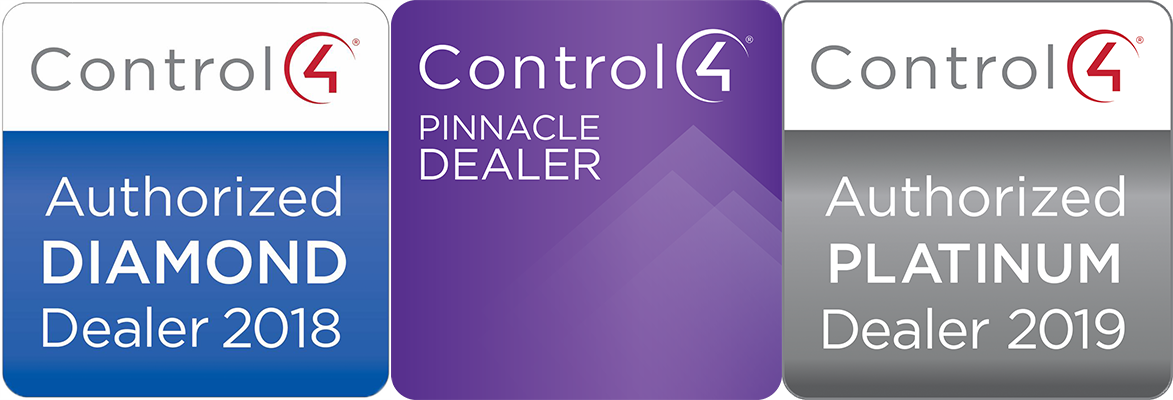Network Terminology: Network problems can be associated with different devices so it’s important to test the behavior of your network before taking any action. Generally speaking, your network is comprised of the following components:
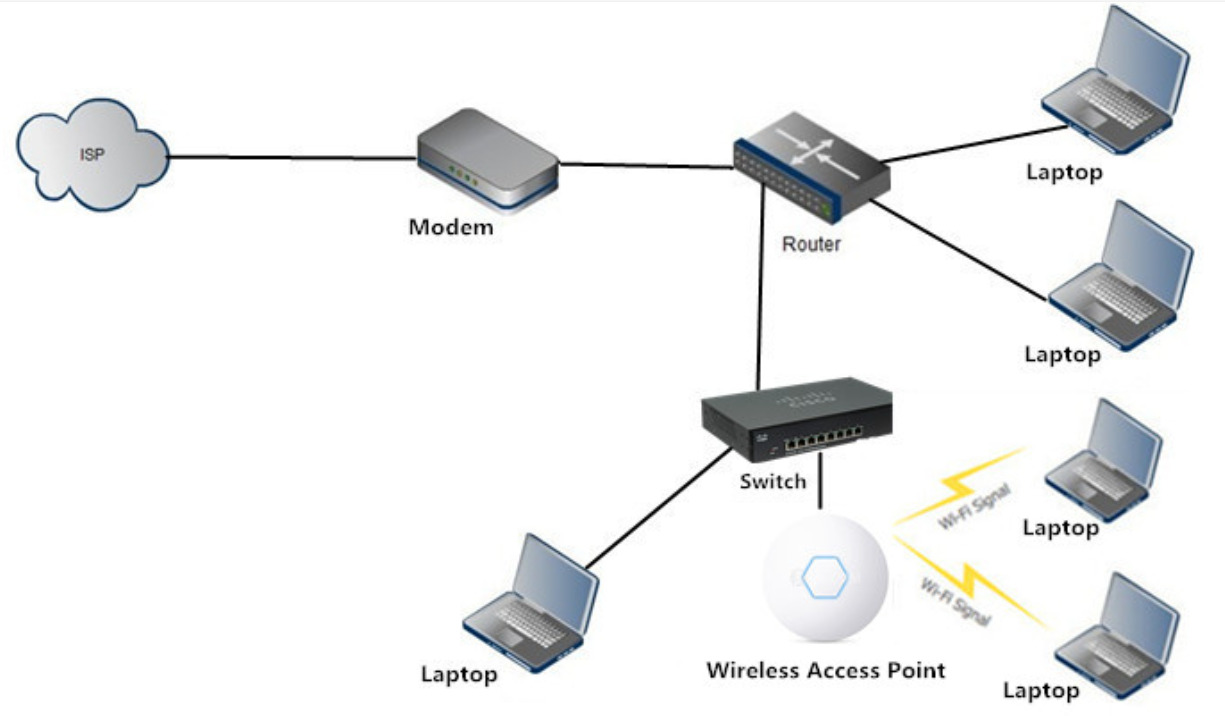
If you are having problems with your network, follow these steps:
Can’t Connect to Wifi Network:
If you are able to connect to your network but are getting a “No Internet” message from your browser, proceed to Step 2. If you are unable to connect to the Wifi network from any of your devices, reboot your network switch by disconnecting the power for 2-3 minutes and plugging back in. This will reboot your WAPs and reset them on the network.
A switch looks like this (your switch might be larger depending on the size of your system):
Front:

Back:

Alternatively, if you know where your WAPs are installed and can physically access them, you can try unplugging the ethernet cable from the WAP in the location where you’re having problems. After the reboot, try reconnecting to your Wifi network. If you are unsure of which device to reboot or if this procedure is unsuccessful, contact VHT Support.
Getting “No Internet” message on Wifi Network:
2. If you are able to connect to your Wifi network but are getting a “No Internet” message, if possible plug a laptop in to an ethernet port in your wall or connect a laptop directly to one of the ethernet ports in your router. Your router should look like this:

If you are able to connect to the internet when connected to a wall port or directly at the router, but not via Wifi, there may be a problem with your WAPs, switch or router settings. Please contact VHT Support.
No Internet on Wifi or Hard Wired via Local Area Network (LAN):
3. If you still have no internet at the router, check your cable modem for an online light & verify it is on (the light is usually a globe icon). Your modem is likely a Netgear or Xfinity model:

Netgear modem (installed by VHT)

Netgear modem (installed by Xfinity)
If the modem is not on, or the globe icon is not lit up, power cycle it by unplugging & plugging it back in. Wait at least 5 minutes to see if the light comes on and if internet is connected & working.
If the globe icon does not come on, or you still have no internet, check with your internet provider for outages in your area.
Additional Network Tips:
Please consult VHT before you upgrade or replace any components on your network. Replacing Xfinity router/modems or installing off the shelf WiFi system components such as Wifi extenders or mesh networks can destabilize the IP communication of the devices in your smart home.
 sales@valleyhometheater.com
sales@valleyhometheater.com