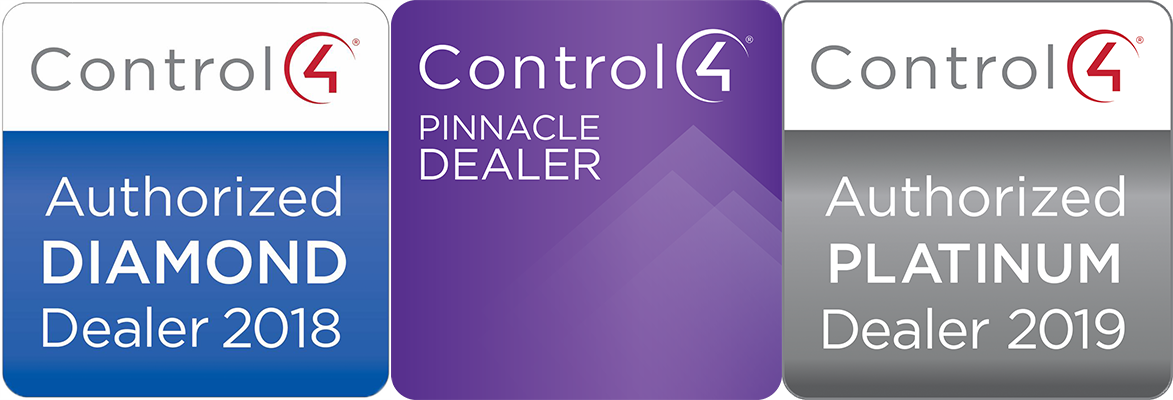Control4 SR260 Remote:
The following user guide covers the basic functionality and user instructions for the SR260 remote: https://www.control4.com/docs/product/system-remote-control-sr-260/user-guide/english/latest/system-remote-control-sr-260-user-guide-rev-c.pdf
SR260 Remote Troubleshooting Tips:
Remote shows no display: Check/replace batteries. For rechargeable remotes, make sure charging station is plugged in. Note that rechargeable remotes have occasionally had problems with the battery leads flattening and losing contact, these can be pulled out slightly with a flathead screwdriver (call VHT support if you have questions).
TV not responding to remote: Check the “IR bug” or IR emitter to make sure it didn’t come off the TV. See instructions in TV Issues section under “TV not turning on”
How to change/set up rooms on SR 260 remote: Push “list” on the remote. Then push the up arrow until you highlight the top where the room name is. Push select & it will give you a list of all the rooms available in the system. Press select the desired room & you should now have control of the devices in that room.
NEEO Remote:
The following covers the functionality and user instructions for the NEEO: https://www.control4.com/help/c4/user/userguide/content/topics/interfaces/neeo/neeo_using.htmhttps://tinyurl.com/2p83ja96
NEEO Remote Troubleshooting Tips:
Remote not responding: Check charging station, make sure plugged in.
If powered/charged and not responding one or more of the following functions may be necessary.
Reboot remote by holding down power button down and selecting reboot from menu.
If the NEEO is still unresponsive try the following steps:
Factory Restore/Reset, Enable Debug Mode, Change the Wireless Network, Reinstall Firmware.
If your Wifi network has changed you may need to change your wireless network Settings:
If programming changes have recently been made to your Control4 system and your NEEO remote is not supporting the changes, use the Refresh Navigators process to update your remote:
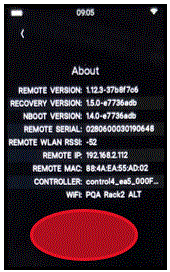
Factory Reset:
 sales@valleyhometheater.com
sales@valleyhometheater.com