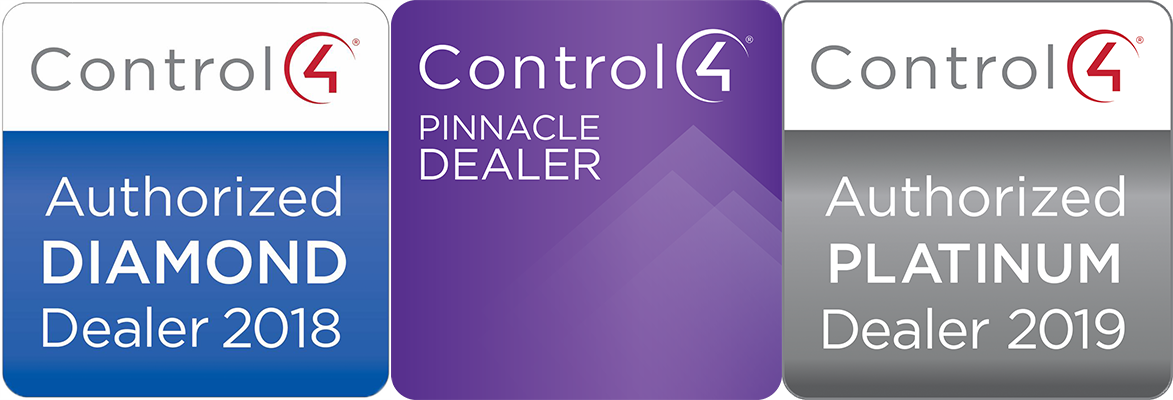TV not turning on/off: Check the “IR bug” or IR emitter to make sure it didn’t come off the TV. This is the little red round device, usually installed at the bottom of the TV, used to transmit commands via infrared signal to your TV (see below). If it’s dangling by its wire, stick it back on to the location where it was mounted. You can use a light adhesive if needed, if you have any doubt contact VHT Support.
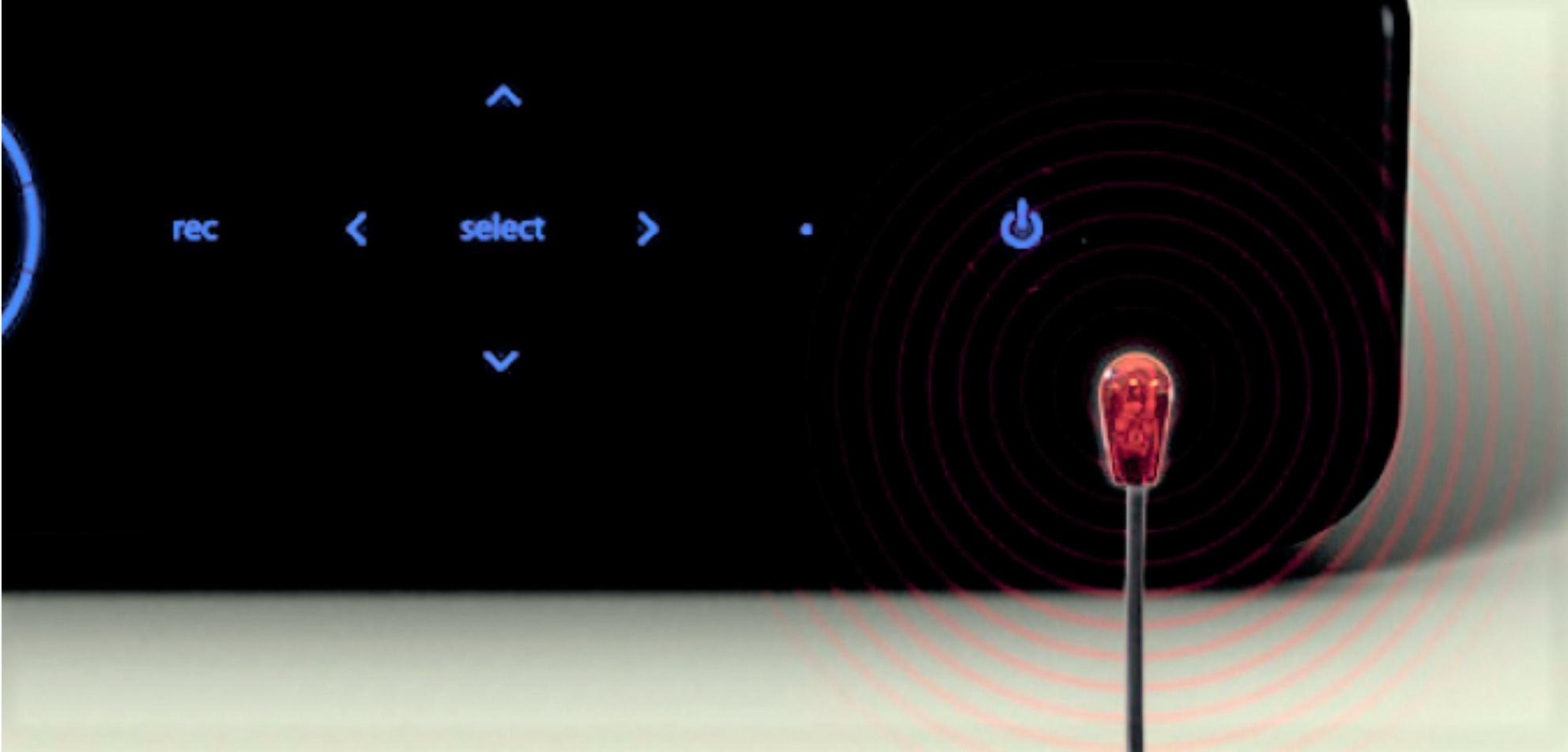
If you’ve checked your Control4 remote and the IR emitter, and your TV is stuck in the on or off position, try your original TV remote if available. Finally, you can try a hard reboot using the power button which is usually located on the back or bottom edge of the TV. On Sony TVs, the power button is located on the back of TV on the right side if you’re facing the TV and looks like this:
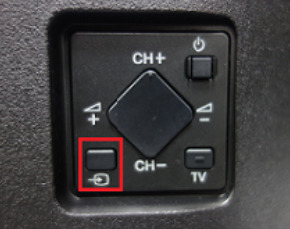
You can also unplug the power cable from your TV and plug back in if needed.
No picture: Make sure TV is on the the correct input. Using your television remote control, cycle through the inputs to see if picture returns. Check to see if you have video with some sources and not others (eg. cable TV vs. streaming apps). If no cable, reboot cable box. If no streaming reboot AppleTV or Roku streaming device. If you have a surround sound system in the room, make sure your AVR (receiver) turns on when you turn on the TV.
If you have no video from any source, check if your TV is connected to a balun. A balun (otherwise known as a “4K extender”) is a pair of devices (transmitter & receiver) that allow video to be transmitted over long distances via an ethernet cable to your TV. The transmitter balun (below) is usually connected to the HDMI output of the receiver. Reboot by unscrewing the power source and re-attaching.

Apple TV Errors: If your Apple TV is not functioning or if you are getting AppleTV errors, you may need to update your Apple TV. From the main menu of the Apple TV go to the “gear” symbol for settings. Scroll down to “System” then select Software Updates. Once selected the AppleTV software should finish updating in 10 minutes or less. Test to see if the problem is resolved.
Problems with Functionality or Apps on TVs: If your TV is not functioning correctly or responding to commands you may need to perform a software update on the TV. From your Control4 remote push Watch then select the TV itself as the option to control. Push menu on the remote & it will take you to the TVs menu. Look for the menu for Settings (usually a gear icon, on the top right of the screen on Sony TVs). Alternatively you can access the Settings menu from your native TV remote.
Once in the Settings menu scroll down to System then select “About.” There will be an option for “System Software Update.” After the update downloads the update will start when you turn the TV off. Wait 15 minutes then turn it back on. It should say the update finished. To get back to your regular viewing just hit watch & select either your cable box or Apple TV.
Receiver Updates: If you have a Denon receiver, you may receive a message on your TV screen when you hit Watch and select you cable box saying “Your Denon receiver has an update, do you want to update now?” Go to Watch on C4 remote, select “Denon” or “Receiver”. After that it will allow to to move left & right to select “yes” or “update now.”
 sales@valleyhometheater.com
sales@valleyhometheater.com